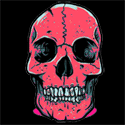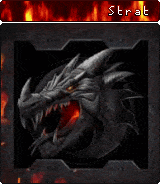In this tutorial I will show you how to add color to a black & white photo in Photoshop CS5.1.
Find a Image
I have decided to chose this image with 4 girls walking down the street from the 1940's or 1950's. But I want the girls to stand out from the rest of the photo.

1. Selecting the area you want to color
1. Select the quick selection tool.
2. Using the quick selection toll select the area you would like to color.

^As you can see I selected the women on the far left^
2. Adding color to the selected area
1. Go to Image>Adjustments>Color Balance
2. The color balance box looks like this.
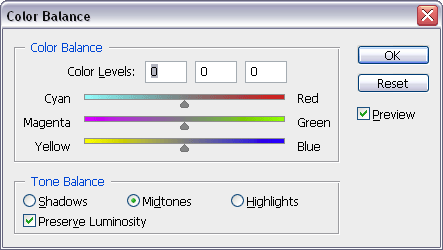
Now move the arrows right or left until you get the color you want. Once you have the color click OK.
My Result:

Keep steps over until you like the result.
Final Result:




 This topic is locked
This topic is locked