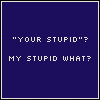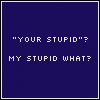Okay, so this is officially my first attempt at posting something...well...useful. With any luck this will be the first list that looks like this, and if not then I am very sorry and hope you all won't make fun of me too harshly.
 So here goes!
So here goes!When I first came on the scene of NeoCheating, I was like, "Whoa, mind blown!" It was a whole new world to me that I quickly began living in. Then I found some programs that would say something along the lines of:
This Program Supports Wildcards, or;
Wildcard Entries Supported, or;
Insert other mentions of Wildcards here.
For those not familiar with Wildcards, it is a way to make a list for your Money Tree Grabber or Auto Buyer where instead of searching and typing out the entire list of an item type, you can shorten it with the use of an asterisk ( * ) and a space.
Example:
Headless Von Roo Plushie
Green Cybunny Plushie
Red Kyrii Plushie
And so forth with the names of every flippin' Plushie out there.
The above list can be shortened down to quite simply:
* Plushie
What's the point of using Wildcards? You don't have to browse for the names of, say, every single Plushie (as per the above example) and can instead list them all with but a simple line of text.
Downside: As with the above example, anything that ENDS with the word Plushie will be grabbed/purchased.
Wildcard entries can be created in three different formats:
* itemname = As with the Plushie example, the asterisk represents any text in the name of an item. Therefore, putting the asterisk (and then a space) before the word Plushie will find everything that ENDS in Plushie.
itemname * = With this format, this will find everything that STARTS with the item name. For example you like to collect things of a certain color. So by using the code: ' Green * ' (without the apostrophes) your program will search for anything that begins with the word Green.
* itemname * = Possibly the most collector-friendly format, this will find everything that has your item name IN THE ENTIRE NAME. So if you want to find any and everything pertaining to, say, JubJubs, you would use: ' * JubJub * ' and this will include any item at all that has the name JubJub in it.
Simple, isn't it? So let's do a quick recap, using the above examples.
* Plushie = includes any item that ends with Plushie
Green * = includes any item that starts with Green
* JubJub * = includes any item that has JubJub somewhere in the name.
So, with that in mind...and if you don't mind nabbing a few (or sometimes a lot) of items worth less than what you were wanting to grab, here is the simple list that I use:
Spoiler
Simply copy the above list into a notepad, name it anything you want, and when you run your MTG or ABer select to upload your own list and either copy and paste or browse and select the list.
With this list your MTG/ABer will nab (or attempt to nab):
- All Bottled items (i.e. Faeries);
- The wide selection of Map Pieces;
- Dubloon Coins;
- Any and all Plushies;
- Codestones;
- And anything ending with Potion.
Now please keep in mind, this doesn't increase your chances of nabbing, but it definitely makes your list look a heck of a lot neater, plus saves you the time of finding the names of each and every item you want to add.
Note: The nifty use of Wildcards may not work with all grabbers/Auto Buyers. Usually, however, the description of the program will say whether or not Wildcards will work. Thus far I've found that there are several MTG's that works quite nicely with this list, and though I've seen ABers mention they support Wildcards, I have yet to actually try one.
Good Luck, And Happy Gaming!