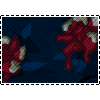By XxXGenesisXxX
Guide Difficulty - 1/5 Very basic
---------------------
Introduction
------------------
First of all, this is the first guide I've ever written plus I am new to Neocodex and it's forum's text formats. So forgive me if I leave anything out or something could of been done better.
Secondly, I am well aware most of this is guide is easy to figure out for an intermediate+ user of Linux OS. But I am writing this for the beginners and those who want instructions.
The reason I am writing this guide, is that I noticed a lack of information (that I could find myself) regarding the programs on this site being run on Linux.
Please note, I am using Ubuntu 10.10 (Maverick Meerkat) for this guide and I am not the most advanced user of Linux. However these steps all worked fine for me.
--------------------
Requirements
--------------------
- Linux OS (I'm using Ubuntu 10.10, figuring out the differences between Ubuntu and other popular releases shouldn't be too hard)
- Wine Microsoft Windows Compatibility Layer (Will be explained)
- Python v2.6 (Not entirely sure about this one, I already had it previously installed, so it may be required, it may not. Try it without and let me know how you go. If required I'll add this section in. But basically follow the steps for installing Wine, but search Python)
- Neocodex Python Runtime Files (Windows XP/Vista/7) by ShadowLink64 which can be found here.
---------------------
Installing Wine
---------------------
What is Wine?
"Wine is a compatibility layer for running Windows applications on Linux. Applications are run at full speed without the need of cpu emulation. Wine does not require Microsoft Windows, however it can use native system dll files in place of its own if they are available."
Why do I need Wine?
When it comes to Linux, their are two main ways to run Windows programs. One would be with the use of a Virtual Machine or Windows Emulator. The other would be Wine. While Virtual Machine's are all well and good, Wine is simply a lot quicker and more efficient for our use.
Installing Wine.
This should be pretty straight forward as I'll be using Software Center. Step 1. Open Ubuntu Software Center (Applications -> Ubuntu Software Center).
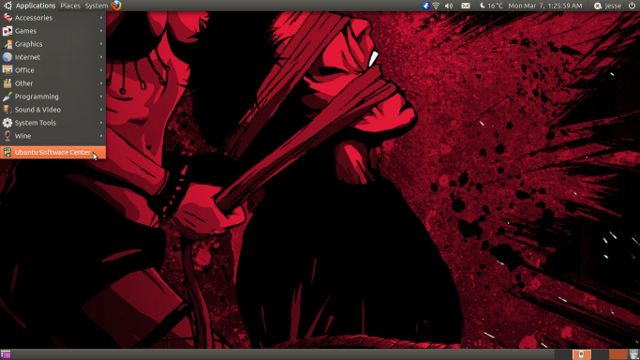
Step 2. You should be on the "Get Software" tab. On the top right you'll see a search bar, type "Wine" without the quotation marks.
Step 3. Select "Wine Microsoft Windows Compatibility Layer (Beta Release)" and hit install (Install button will be where the screenshot has the remove button. This is because I already have Wine installed).
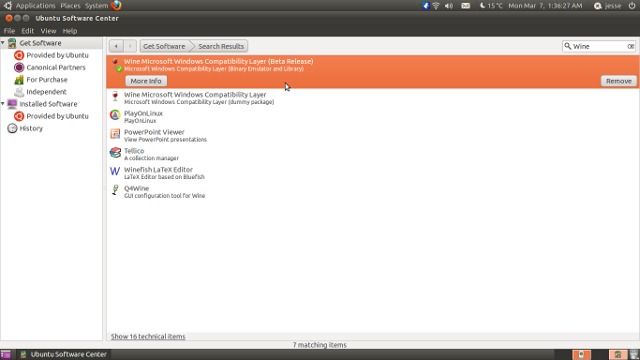
Step 4. If prompted, install required add-ons and extra files. It will now download and install automatically. Step 5. Restart your computer. Step 6. What step 6? Wine is installed! <3 Linux
------------------------------------------------------------------------------------- ----
Installing Neocodex Python Runtime Files (Windows XP/Vista/7)
-----------------------------------------------------------------------------------------
I trust you've already downloaded this? If not you'll find it here.
Installing Neocodex Python Runtime Files (Windows XP/Vista/7)
Step 1. Go to the folder where you downloaded and saved the Neocodex Python Runtime Files. Default is Places -> Home Folder -> Downloads.
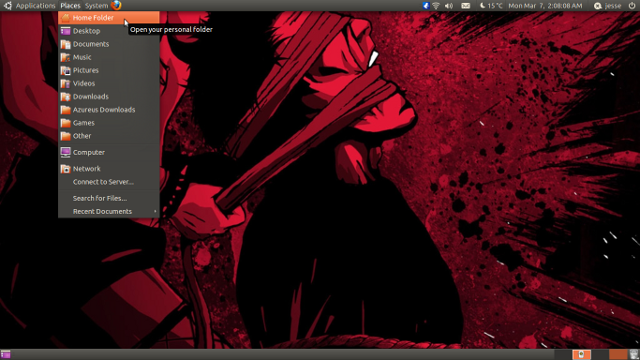
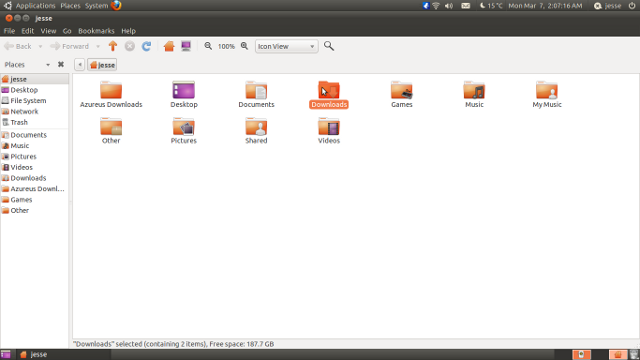
Step 2. In your Downloads folder you'll find a file called PyReqFiles_09.zip (or something similar). Right click it and select extract here.
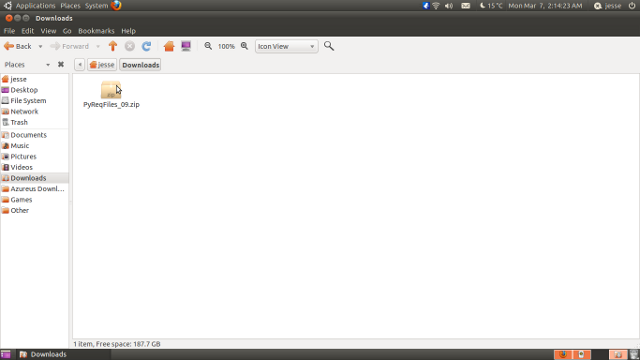
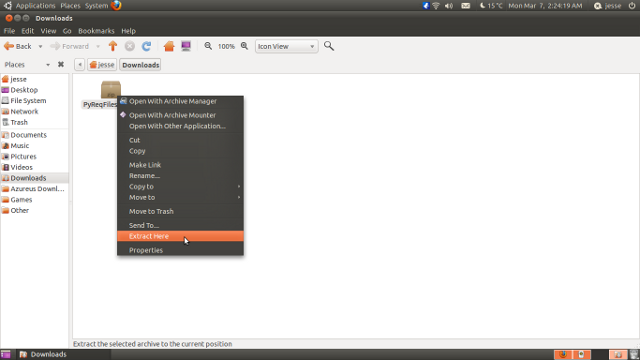
Delete PyReqFiles_09.zip and you should be left with just PyReqFiles.exe
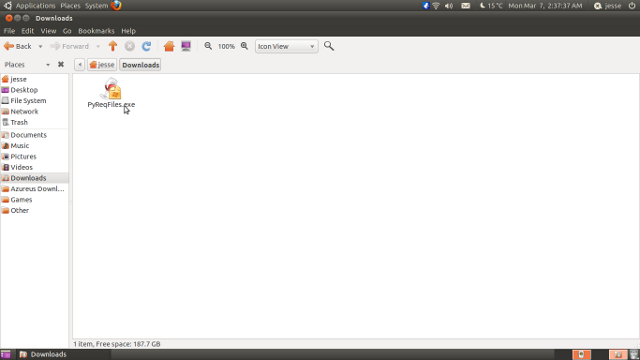
Step 3. Right click PyReqFiles.exe and select properties.
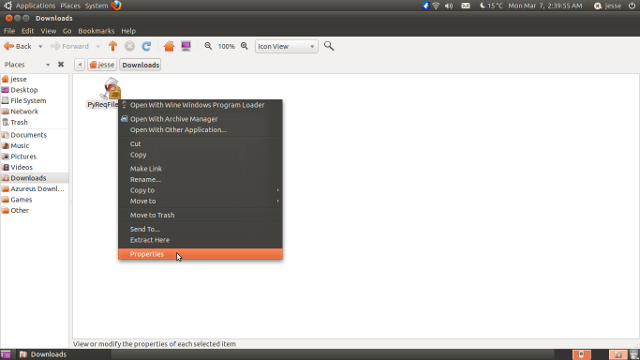
Step 4. Go to the Permissions tab. You will see a check box that says "Allow executing file as program", check it then close.
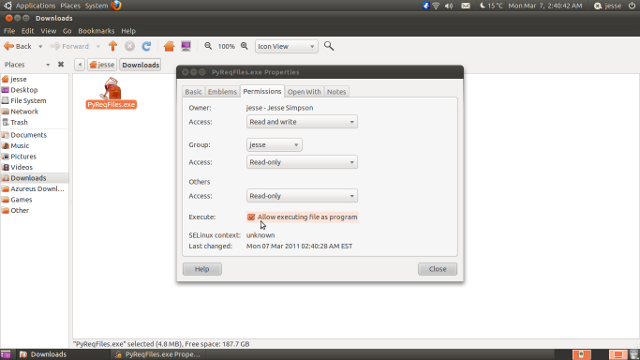
Step 5. Double click PyReqFiles.exe and the installer should pop up. Simply follow the prompts, I recommend leaving everything as default. Finish and it's done!
------------------------------------------
Installing Neocodex Programs
------------------------------------------
Tbh all you do is exactly the same steps as "Installing Neocodex Python Runtime Files (Windows XP/Vista/7)", but obviously substitute the file for the program.
If enough people are having trouble I'll edit this section with in-depth explanation, but it really shouldn't be difficult.
---------------------------------
Running The Programs
---------------------------------
You will find all of the programs in Applications -> Wine -> Programs -> Neocodex.
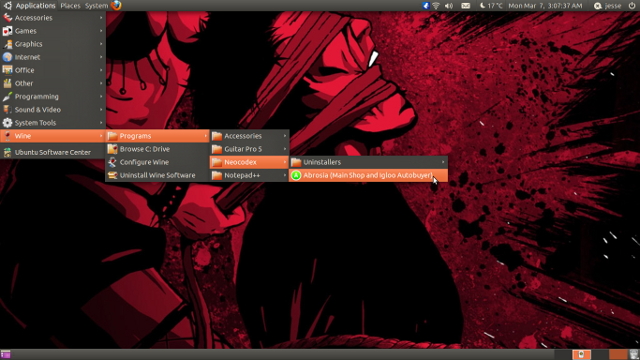
All programs should work straight off just running them.
-----------
Closing
-----------
I hope my guide has helped. Please post or PM me if you think anything is wrong or you think something is needed in this guide and I'll consider it.
Credits are obvious and already named, so I won't bother.
Anyways, cheers and tell me what you think. =)
-------
Edits
-------
Edit: Fixed some spelling errors.
Edit: Fixed Pictures
Edit: Fixed some grammar errors



 Find content
Find content Male
Male